Create a Lunch Discrepancies report to view the lunch breaks that are over or under the specified number of minutes.
| Access |
| Grant permission to User Profiles in Access User Profiles > select a User Profile > Security > Payroll > Menu Security > Chronologer > Print Lunch Discrepancies. |
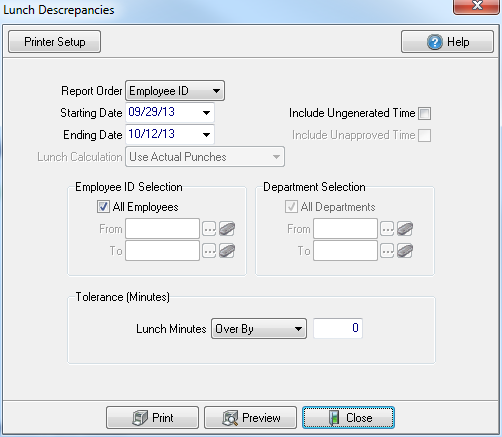
Select a Report Order of
- Employee ID- Create the report based on Employees
- Department- Create the report based on Departments.
Enter a Starting Date or select from the drop down calendar.
Enter an Ending Date or select from the drop down calendar.
Lunch Calculation defaults to Use Actual Punches.
Select the checkbox Include Ungenerated Time to include Time that has been approved but not included in generated earnings.
Select Include Unapproved Time to include Time that has not been approved.
Employee ID Selection is active if Employee selected in Report Order field. Select the default of All Employees or create a range of Employee IDs.
- All Employees
- From
- To
Department Selection is active if Department selected in Report Order field. Select the default of All Departments or create a range of Department IDs.
- All Departments
- From
- To
Tolerance (Minutes)
Lunch Minutes- Select the type of Lunch Discrepancy to review.
- Under By
- Over By
Enter the number of Minutes of discrepancy.
Select Preview to view the report onscreen.
Select Print to send the report directly to the default printer.
View a sample report here.